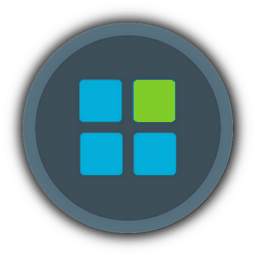Hey all,
i made a video tutorial so you can see how to reduce the size of your boot.wim file
you need the following tools:
Notepad ++ [You must be registered and logged in to see this link.]
gimagex [You must be registered and logged in to see this link.]
my ROOT.bat file (or use one batch file of someone else)
[You must be registered and logged in to see this link.]
Registry Tweak - Take Control:
[You must be registered and logged in to see this link.]
Language Code: [You must be registered and logged in to see this link.]
for the compression:
1 is your reduced boot.wim
2. set a new bootname i.e. boot1.wim
3. set compression to MAX
4. click EXPORT
dont forget to set the IMAGE to index 2 if you didnt remove RECOVERY
after that delete the old boot.wim, and rename the new boot1.wim to boot.wim
and here is the VIDEO:
[You must be registered and logged in to see this link.]
whole text from the video:
i made a video tutorial so you can see how to reduce the size of your boot.wim file
you need the following tools:
Notepad ++ [You must be registered and logged in to see this link.]
gimagex [You must be registered and logged in to see this link.]
my ROOT.bat file (or use one batch file of someone else)
[You must be registered and logged in to see this link.]
Registry Tweak - Take Control:
[You must be registered and logged in to see this link.]
Language Code: [You must be registered and logged in to see this link.]
for the compression:
1 is your reduced boot.wim
2. set a new bootname i.e. boot1.wim
3. set compression to MAX
4. click EXPORT
dont forget to set the IMAGE to index 2 if you didnt remove RECOVERY
after that delete the old boot.wim, and rename the new boot1.wim to boot.wim
and here is the VIDEO:
[You must be registered and logged in to see this link.]
whole text from the video:
Spoiler :
Hello,
i want you to show how to use the root.bat or any other batch files
i have got here an already reduced wim file
it is at the moment 130MB big
i recommend to first use winreducer and after that to test your created iso file
so lets start
first we start the tool gimagex.exe
so one thing. if you did not use with winreducer "winsxs folder cleanup"
your boot.wim wount be reduced much.
and also if you didnt remove the recovey your boot.wim will contain 2 "images"
i will first show you an boot.wim with 2 images
Microsoft Windows PE (x64) is the recovery #index no 1
Microsoft Windows Setup (x64) is the one that we reduce with the batch file
#index no 2
so if you didnt remove with winreducer the recovery part but you want to delete
it you can remove it with gimagex like this:
go to delete tab
select the source (your boot.wim file)
for IMAGE take No 1 because that was the recovery part
now just click on DELETE
now the info TAB shows only ONE index, the setup one
but i will continue with the other image because i removed there the winsxs folder
so the boot.wim will be smaller.
so go to the MOUNT tab and select your boot.wim and also an folder where you want
to mount it
now if you did keep the recovery part you need to change the index "IMAGE" to 2,
i deleted it so i need to keep the IMAGE 1
DONT FORGET the "read and write" checkbox, because if you dont check it you wont be
able to delete stuff
just hit MOUNT and wait till it gets mounted
so now its mounted, so just copy the ROOT.bat or any other batch file to the root
or where it should belong if you got a batch from someone other
so now we need to TAKE OWNERSHIP of the files and folder
because if you dont do that the batch wont remove everything thats blocked
so just use the TAKE CONTROL shortcut from your right click menue
which you will get when you use the reg tweak you will find in the tutorial thread
so now it will take some time till everything will be done
meanwhile we will do some modifications on the root.bat
because you need to change the language code (its at the moment de-DE for german)
you will find the language code here:
the link is also at the forum. so just search for your language i.e. english-us
the language code is "en-us" so just open the root.bat with notepad++ and
do the following steps
press CONTROL + F to search and go to the replace TAB
so if you click on replace all, it will change every de-DE via your language code
i need to keep de-DE.
so just save it and after that run the batch file via right click menue
RUN AS ADMIN
so that it now all files should be removed , you see already that
some folders are deleted
if some folders got such an icon on it like the winsxs folder , such an locked key
just delete the folder manually so it will get to the trash, and restore it back
now just get back to imagex and unmount it, but be careful you need to check the
COMMIT CHANGES checkbox
after that it should be smaller (your boot.wim)
sorry its my fault, its the compression or because we need to do some more steps !
i dont know whats the right command but i will add it to the thread.
********************look at the gimagex solution********************
for now i will compress it with wintoolkit
so the boot.wim is now 65,9 MB big
so now just test your iso, i removed some files from the batch like drives, so it
will run on *hopefully* a lot of machines.
but if i remove all drives from my boot.wim it is this biG: 42,5 MB
so now
HOW To TEST IT
if you get an error while installing windows:
and the error will show you which file is missing, ie imageres.dll
report that to the forum and remove that file (that whole line) from the root.bat
after that do all steps again, an so on and so on
if you will get an error without and file name i.e. 0x.....
do all steps again, but dont use the whole batch file, just maybe 50% of it
if that goes right try again just a bit and so on and so on
so thats it,
im sorry for some typing problems and also that not everything went like it should
so bye bye
KrX