Well Winreducer 0.9.4.0 also working perfectly with my config.
Tested Windows 11 24H2 26120.2122
Tested Windows 11 24H2 26120.2122
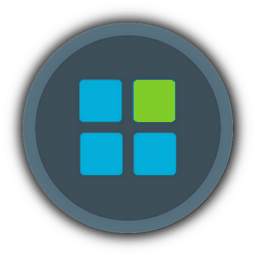
 Re: Mackyreddy's Micro 10 WinReducer ConfigsFri 18 Oct 2024 - 0:35
Re: Mackyreddy's Micro 10 WinReducer ConfigsFri 18 Oct 2024 - 0:35 Re: Mackyreddy's Micro 10 WinReducer ConfigsThu 24 Oct 2024 - 18:08
Re: Mackyreddy's Micro 10 WinReducer ConfigsThu 24 Oct 2024 - 18:08