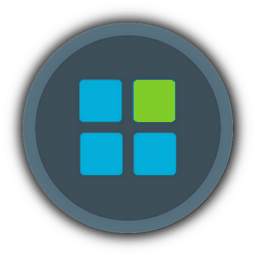Dear WinReducers 
Please DO read these notes, they will save you lots of trouble and time. Seriously.
This tutorial is a starting point to the world of endless possibilities that WinReducer offers.
Who is this tutorial for_?
For Both New and Advanced WinReducer customers.
Tested on_
Windows 10 Home 64bit Retail - Version 10.0.18362.418 (MS build 1903 + latest updates)
WinReducer EX100 - v2.2.7.0 x64
Tutorial purpose_
1. What's included - in this WCCF (WCCF - WinReducer Config File)
2. Important notes.
3. Setup tips & known issues.
4. Additional items - that you can safely remove.
5. Tips to improve your test environment.
_________________________________________________________________________________________________________
#1 What's included
----------------------------------------------------------------------------------
The enclosed WCCF took me lots of time, to ensure full functionality for:
+ Desktops & Notebooks
+ Applications & Games
+ Basic functionalities
+ Handy Win10 Core tools & features
- Without bloatware
- Without the less handy or less common ones.
--------------------------------------------------------
A Baseline for Everyone ; for general purpose
What's Installed
-------------------------
+ Any common hardware is supported - internal or external (M.2, NVMe, Scanners, Printers, Controllers, etc..)
+ Ethernet & Wireless networks
+ Microsoft Store environment
+ Core Applications:
+ OneDrive (Your cloud drive), Sticky Notes, Alarms, Weather
+ Paint3D, ScreenSnip, Snipping tool
+ Edge, Internet Explorer, MediaPlayer, Fax and Scan
+ Fully functional software environment for applications and games (DotNet + Powershell + Xbox)
Please note: 'Edge' is kept intact, for important websites (such as government or medic related)
- Some websites, are specifically designed, to fully function, only with Edge.
What's Not installed / Removed
---------------------------------------
A lot!!! - but please be aware, that the followings, are also set to be Removed:
- Windows Defender AntiVirus (assuming you own a different, commercial AntiVirus)
- Camera App
- Mail App
- Bluetooth
- HyperV and Windows Sandbox environment
- Drivers: iSCSI, Miracast, Modems, Floppy
- All Keyboards and Language UI's - except for English-US < a note about this in the section below.
* You can choose to keep any of these, if needed - on Features & Remover TABs
_________________________________________________________________________________________________________
#2 Important notes
----------------------------
1. I strongly recommend buying a genuine MS Retail license
+ to prevent backdoor to your system, applied by "registration" tools (without your awareness)
+ to support your current hardware + future hardware
+ to enjoy Applications & Games in Microsoft Store
+ to enjoy online storage drive (OneDrive)
+ to enjoy free online Office suite
2. My second advice is, get a genuine License from a Valid Microsoft distributor only.
Any cheap "license" keys that are sold elsewhere, are blacklisted after few months...
3. On first setup, please use the WCCF as is, without modifying anything,
- except for choosing your language of choice > in Remover-Keyboards TAB.
4. Do Not remove any DotNet or PowerShell items,
- if you wish to keep a stable and fully functional software environment for Applications, Games and even Security.
5. If you wish to run Windows Setup on a Virtual Machine,
Ensure to Switch ON the following on Presets TAB:
+ Protect VirtualBox
+ Protect VMware Player and Workstation
_________________________________________________________________________________________________________
#3 Setup tips & known issues
-------------------------------------------
1. Unrelated to WinReducer, once Windows Setup displays the Desktop for the first time,
the OS is in a fragile stage, it makes lots of changes in the background, even if the desktop "seems" idle.
My strong advice, is to avoid any mouse/keyboard activity, for 5 minutes, and then restart/reboot your system.
2. If a major windows update fails, you have 3 options at the moment:
A. Ignore
B. Merge Latest Security Updates , using DISM UI tool / Or with WinReducer's Start-Tools-Updates >> into an Install.Wim file
(After expanded from Install.ESD of your genuine Microsoft ISO)
C. Join the WinReducer's community, to test and identify the root cause for a fix.
3. Sticky Notes - after Microsoft Store Update applies, the updated Sticky Notes will launch minimized.
This issue will occur once. Simply right-click to close it. Or reboot.
4. Known issues that were already identified that are either by-design or work-in-progress:
https://forum.winreducer.net/t2656-ex100-x-x-x-x-identified-issues-pls-consider-adding-notes-live-post
_________________________________________________________________________________________________________
#4 Additional items - that you can safely remove (if you don't need them)
------------------------------------------------------------------------------------------------
- Features > Media Player
(Remove, if you plan to use VLC player instead)
- Features > Internet Explorer
- If you do NOT use or need Wireless Networks, you can remove All the followings:
Drivers > Network - Wireless - Atheros
Drivers > Network - Wireless - Broadcom
Drivers > Network - Wireless - Intel
Drivers > Network - Wireless - Marvell
Drivers > Network - Wireless - Ralink
Drivers > Network - Wireless - Realtek
Drivers > Support - Wireless Local Area Network (WLAN)
Control Panels > Control Panel - Wireless Devices
Modern UI Apps > Microsoft Wi-Fi
Services > Windows Connect Now Service
Services > WLAN AutoConfig
- Services > Display Enhancement Service
(Remove, if you don't need brightness control)
- Services > Wi-Fi Direct Services Connection Manager Service
(Remove, if you don't have a Wireless-Display , Or a need to pair Bluetooth devices)
- For Desktops - Remove:
Drivers > Support - Battery
Multimedia > Battery Meter
Tweaks > System - Disable Hibernation
_________________________________________________________________________________________________________
#5 Tips to improve your test environment
-------------------------------------------------------
1. Integrate latest security updates and drivers, with DISM (links below) , Or with WinReducer.
DISM UI: https://archive.codeplex.com/?p=dismgui
DISM Microsoft notes: https://docs.microsoft.com/en-us/windows-hardware/manufacture/desktop/what-is-dism
2. Use "WinReducer ES - WIM Converter" UI tool, to easily expand and compress WIM/ESD files
Or use this syntax in CMD running as Administrator:
#Expand ESD to WIM
Dism /Export-Image /SourceImageFile:install.esd /SourceIndex:1 /DestinationImageFile:install.wim /Compress:none /CheckIntegrity
#Compress WIM to ESD
Dism /Export-Image /SourceImageFile:install.wim /SourceIndex:1 /DestinationImageFile:install.esd /Compress:max /CheckIntegrity
3. Creating a new Test environment:
If you wish to further improve your Windows Setup with WinReducer and test various options
After a new OS is installed using the WCCF,
You need a simple batch file to re-copy WinReducer folder + an extracted Windows ISO
>> from a second partition to the new OS partition (for example to C:\Temp\WinReducer)
Such as:
@echo off
echo y|rd C:\Temp\WinReducer\Folder /s
Timeout 1
rem Renew Windows ISO folder for WinReducer
Robocopy D:\Setup\Windows\Folder C:\Temp\WinReducer\Folder /S /E /R:0
rem Renew WinReducer Folder
Robocopy D:\Setup\WinReducer C:\Temp\WinReducer /S /E /R:0
(Please note: Robocopy is an excellent reliable & integrated Window's command line, for files/folders copy,
However, it has some dangerous options, that can literally destroy your system in seconds (such as mirror)
If you wish to keep a safe file copy with it, just use the switches that are shown, in this Tutorial, here on '3' or '4')
4. You need another batch file or you can manually copy, the Home\Presets folder of your WinReducer, to another partition,
Because once you re-install the OS, with a newer WCCF, you will lose everything in that folder.
(Unless you manage everything on a separate partition - for WinReducer changes + refreshing the OS folder)
Such as:
@echo off
Robocopy C:\Temp\WinReducer\HOME\PRESETS D:\Setup\WinReducer\HOME\PRESETS /S /E /R:0 /NS /NC /NFL /NDL /NP
5. Testing:
Each time you change something, you better verify you didn't break something else.
Following list of common steps to verify:
1. Open Edge > Enter YouTube.com > Search "4K" > Change video resolution to 1440p > Maximize video to full screen.
2. Create a Shortcut to any application > Right-Click a File > Send it to Desktop as Shortcut.
3. Right-Click on that Shortcut > Click on Open-File-Location. (Some features might break #2 or #3)
4. Enter a search word, on the URL field of Firefox.
5. Enter Microsoft Store > Login with your Live account > Try to change Store settings > Download latest updates,
> Download Soda Crush or Any other Game > Verify the game is running without crashing after a minute or less
> Install Adblock plus Add-on for Edge > Verify it is functional on Edge.
6. Launch OneDrive > Sign-in with your Live account > Create and modify files on your OneDrive.
7. Change Action-Center buttons (a.k.a. Notifications Center)
8. Verify Night-Light & Screen-Snip are fully functional.
9. Set an Alarm using ' Alarms & Clock '
> Alarms utility will indicate for you, if you need change settings, for it, to fully function
> Apply the changes needed accordingly > Set an Alarm
> Verify the Alarm is triggered, on-time with your chosen sound-effect.
> Click Snooze > Wait for Alarm to repeat > Click Dismiss.
10. Edit a PowerShell file (file.ps1) > Apply changes > Save and exit. (If everything is functional, no errors will display)
11. Launch and Setup Weather App.
12. Verify Sticky Notes & Paint3D are functional > Verify both do not crash after few seconds of use.
13. Press [Windows+G] to bring up Game-Bar controls > Explore the features
> Click Desktop to dismiss the UI.
14. Ensure Application or a Game is running in front of screen
> Press [Windows]+[Alt]+[PrintScreen] for a screen capture,
> Verify a valid Screenshot was captured, in Videos folder.
15. Check for Windows Updates.
Notice: that if you've already integrated latest security updates with DISM,
Windows Updates should download nothing! and note that "You're up to date".
16. Verify Start-Menu Search is fully functional
> Click Start-Menu > Type Paint > Paint & Paint3D should display on results.
17. Gaming Services and DirectX Support
> Enter Microsoft-Store > Search and Install ' Xbox (Beta) ' App > Launch the App
> Click Install Gaming Services , from top notification bar, inside the App
> Monitor Microsoft-Store downloads section, to verify Gaming Services installs, followed by DirectX auto-install (~3 minutes later)
18. Ultimate /Final test - Verifies many components are fully functional
> Install Forza-Horizon-Demo from Microsoft-Store
> Drive for 1 minute, without game crashes (Download size: 28GB..)
6. How to find bugs /issues /root cause:
1. Document the changes you make per WCCF + document the issues you encounter.
2. Save each set of changes to a new WCCF, so you can always go back to previous settings, with 100% certainty.
(You may also document what each WCCF represents, so you won't need to remember by heart)
3. If you encounter an issue > Remove half of the changes, that you recently added.
4. Repeat above step > until you find the root cause.
5. If there are multiple issues > focus on identifying one of them as a first priority.
6. While doing so, you can try to add new changes, that you have not previously tried,
, but focus on eliminating the issues first + pay attention that no newer issues are added, with the new changes.
7. Once you have a WCCF with zero visible issues + all tests pass > mark that WCCF as a good baseline,
> add previous changes gradually, a few at a time > document the changes that you add,
, to identify more easily, which one is the root cause for the fail(s).
8. Important: leave Tweaks TAB changes, to the final stage of your tests.
The reason is simple, some Tweaks in Tweaks tab , bypass issues.
For example, if Cortana-web-search is Disabled,
, you won't always know, that a previous change broke Start-menu search, because a single tweak, bypassed the error,
, making it look like it's fine. So, apply Tweaks as a polish task, on the very last part of your changes.
9. If everything is broken.. and you don't even have a clue where to start from > use the enclosed Baseline WCCF below
> Or start from the very beginning > by clicking Clear Settings on Start TAB > Start adding a very limited set of changes
> Continue from there to step 1 ^ above.
Good Luck
_________________________________________________________________________________________________________
Help needed
Please feel free to post questions or help needed, under Help section.
https://forum.winreducer.net/f46-help
WCCF link - FINAL Ultimate Build by Neo (b251):
https://onedrive.live.com/download?cid=14832E809B4BF9A7&resid=14832E809B4BF9A7%211464&authkey=AMEMWvXXWVATFQ8
Best regards and enjoy
Neo
Please DO read these notes, they will save you lots of trouble and time. Seriously.
This tutorial is a starting point to the world of endless possibilities that WinReducer offers.
Who is this tutorial for_?
For Both New and Advanced WinReducer customers.
Tested on_
Windows 10 Home 64bit Retail - Version 10.0.18362.418 (MS build 1903 + latest updates)
WinReducer EX100 - v2.2.7.0 x64
Tutorial purpose_
1. What's included - in this WCCF (WCCF - WinReducer Config File)
2. Important notes.
3. Setup tips & known issues.
4. Additional items - that you can safely remove.
5. Tips to improve your test environment.
_________________________________________________________________________________________________________
#1 What's included
----------------------------------------------------------------------------------
The enclosed WCCF took me lots of time, to ensure full functionality for:
+ Desktops & Notebooks
+ Applications & Games
+ Basic functionalities
+ Handy Win10 Core tools & features
- Without bloatware
- Without the less handy or less common ones.
--------------------------------------------------------
A Baseline for Everyone ; for general purpose
What's Installed
-------------------------
+ Any common hardware is supported - internal or external (M.2, NVMe, Scanners, Printers, Controllers, etc..)
+ Ethernet & Wireless networks
+ Microsoft Store environment
+ Core Applications:
+ OneDrive (Your cloud drive), Sticky Notes, Alarms, Weather
+ Paint3D, ScreenSnip, Snipping tool
+ Edge, Internet Explorer, MediaPlayer, Fax and Scan
+ Fully functional software environment for applications and games (DotNet + Powershell + Xbox)
Please note: 'Edge' is kept intact, for important websites (such as government or medic related)
- Some websites, are specifically designed, to fully function, only with Edge.
What's Not installed / Removed
---------------------------------------
A lot!!! - but please be aware, that the followings, are also set to be Removed:
- Windows Defender AntiVirus (assuming you own a different, commercial AntiVirus)
- Camera App
- Mail App
- Bluetooth
- HyperV and Windows Sandbox environment
- Drivers: iSCSI, Miracast, Modems, Floppy
- All Keyboards and Language UI's - except for English-US < a note about this in the section below.
* You can choose to keep any of these, if needed - on Features & Remover TABs
_________________________________________________________________________________________________________
#2 Important notes
----------------------------
1. I strongly recommend buying a genuine MS Retail license
+ to prevent backdoor to your system, applied by "registration" tools (without your awareness)
+ to support your current hardware + future hardware
+ to enjoy Applications & Games in Microsoft Store
+ to enjoy online storage drive (OneDrive)
+ to enjoy free online Office suite
2. My second advice is, get a genuine License from a Valid Microsoft distributor only.
Any cheap "license" keys that are sold elsewhere, are blacklisted after few months...
3. On first setup, please use the WCCF as is, without modifying anything,
- except for choosing your language of choice > in Remover-Keyboards TAB.
4. Do Not remove any DotNet or PowerShell items,
- if you wish to keep a stable and fully functional software environment for Applications, Games and even Security.
5. If you wish to run Windows Setup on a Virtual Machine,
Ensure to Switch ON the following on Presets TAB:
+ Protect VirtualBox
+ Protect VMware Player and Workstation
_________________________________________________________________________________________________________
#3 Setup tips & known issues
-------------------------------------------
1. Unrelated to WinReducer, once Windows Setup displays the Desktop for the first time,
the OS is in a fragile stage, it makes lots of changes in the background, even if the desktop "seems" idle.
My strong advice, is to avoid any mouse/keyboard activity, for 5 minutes, and then restart/reboot your system.
2. If a major windows update fails, you have 3 options at the moment:
A. Ignore
B. Merge Latest Security Updates , using DISM UI tool / Or with WinReducer's Start-Tools-Updates >> into an Install.Wim file
(After expanded from Install.ESD of your genuine Microsoft ISO)
C. Join the WinReducer's community, to test and identify the root cause for a fix.
3. Sticky Notes - after Microsoft Store Update applies, the updated Sticky Notes will launch minimized.
This issue will occur once. Simply right-click to close it. Or reboot.
4. Known issues that were already identified that are either by-design or work-in-progress:
https://forum.winreducer.net/t2656-ex100-x-x-x-x-identified-issues-pls-consider-adding-notes-live-post
_________________________________________________________________________________________________________
#4 Additional items - that you can safely remove (if you don't need them)
------------------------------------------------------------------------------------------------
- Features > Media Player
(Remove, if you plan to use VLC player instead)
- Features > Internet Explorer
- If you do NOT use or need Wireless Networks, you can remove All the followings:
Drivers > Network - Wireless - Atheros
Drivers > Network - Wireless - Broadcom
Drivers > Network - Wireless - Intel
Drivers > Network - Wireless - Marvell
Drivers > Network - Wireless - Ralink
Drivers > Network - Wireless - Realtek
Drivers > Support - Wireless Local Area Network (WLAN)
Control Panels > Control Panel - Wireless Devices
Modern UI Apps > Microsoft Wi-Fi
Services > Windows Connect Now Service
Services > WLAN AutoConfig
- Services > Display Enhancement Service
(Remove, if you don't need brightness control)
- Services > Wi-Fi Direct Services Connection Manager Service
(Remove, if you don't have a Wireless-Display , Or a need to pair Bluetooth devices)
- For Desktops - Remove:
Drivers > Support - Battery
Multimedia > Battery Meter
Tweaks > System - Disable Hibernation
_________________________________________________________________________________________________________
#5 Tips to improve your test environment
-------------------------------------------------------
1. Integrate latest security updates and drivers, with DISM (links below) , Or with WinReducer.
DISM UI: https://archive.codeplex.com/?p=dismgui
DISM Microsoft notes: https://docs.microsoft.com/en-us/windows-hardware/manufacture/desktop/what-is-dism
2. Use "WinReducer ES - WIM Converter" UI tool, to easily expand and compress WIM/ESD files
Or use this syntax in CMD running as Administrator:
#Expand ESD to WIM
Dism /Export-Image /SourceImageFile:install.esd /SourceIndex:1 /DestinationImageFile:install.wim /Compress:none /CheckIntegrity
#Compress WIM to ESD
Dism /Export-Image /SourceImageFile:install.wim /SourceIndex:1 /DestinationImageFile:install.esd /Compress:max /CheckIntegrity
3. Creating a new Test environment:
If you wish to further improve your Windows Setup with WinReducer and test various options
After a new OS is installed using the WCCF,
You need a simple batch file to re-copy WinReducer folder + an extracted Windows ISO
>> from a second partition to the new OS partition (for example to C:\Temp\WinReducer)
Such as:
@echo off
echo y|rd C:\Temp\WinReducer\Folder /s
Timeout 1
rem Renew Windows ISO folder for WinReducer
Robocopy D:\Setup\Windows\Folder C:\Temp\WinReducer\Folder /S /E /R:0
rem Renew WinReducer Folder
Robocopy D:\Setup\WinReducer C:\Temp\WinReducer /S /E /R:0
(Please note: Robocopy is an excellent reliable & integrated Window's command line, for files/folders copy,
However, it has some dangerous options, that can literally destroy your system in seconds (such as mirror)
If you wish to keep a safe file copy with it, just use the switches that are shown, in this Tutorial, here on '3' or '4')
4. You need another batch file or you can manually copy, the Home\Presets folder of your WinReducer, to another partition,
Because once you re-install the OS, with a newer WCCF, you will lose everything in that folder.
(Unless you manage everything on a separate partition - for WinReducer changes + refreshing the OS folder)
Such as:
@echo off
Robocopy C:\Temp\WinReducer\HOME\PRESETS D:\Setup\WinReducer\HOME\PRESETS /S /E /R:0 /NS /NC /NFL /NDL /NP
5. Testing:
Each time you change something, you better verify you didn't break something else.
Following list of common steps to verify:
1. Open Edge > Enter YouTube.com > Search "4K" > Change video resolution to 1440p > Maximize video to full screen.
2. Create a Shortcut to any application > Right-Click a File > Send it to Desktop as Shortcut.
3. Right-Click on that Shortcut > Click on Open-File-Location. (Some features might break #2 or #3)
4. Enter a search word, on the URL field of Firefox.
5. Enter Microsoft Store > Login with your Live account > Try to change Store settings > Download latest updates,
> Download Soda Crush or Any other Game > Verify the game is running without crashing after a minute or less
> Install Adblock plus Add-on for Edge > Verify it is functional on Edge.
6. Launch OneDrive > Sign-in with your Live account > Create and modify files on your OneDrive.
7. Change Action-Center buttons (a.k.a. Notifications Center)
8. Verify Night-Light & Screen-Snip are fully functional.
9. Set an Alarm using ' Alarms & Clock '
> Alarms utility will indicate for you, if you need change settings, for it, to fully function
> Apply the changes needed accordingly > Set an Alarm
> Verify the Alarm is triggered, on-time with your chosen sound-effect.
> Click Snooze > Wait for Alarm to repeat > Click Dismiss.
10. Edit a PowerShell file (file.ps1) > Apply changes > Save and exit. (If everything is functional, no errors will display)
11. Launch and Setup Weather App.
12. Verify Sticky Notes & Paint3D are functional > Verify both do not crash after few seconds of use.
13. Press [Windows+G] to bring up Game-Bar controls > Explore the features
> Click Desktop to dismiss the UI.
14. Ensure Application or a Game is running in front of screen
> Press [Windows]+[Alt]+[PrintScreen] for a screen capture,
> Verify a valid Screenshot was captured, in Videos folder.
15. Check for Windows Updates.
Notice: that if you've already integrated latest security updates with DISM,
Windows Updates should download nothing! and note that "You're up to date".
16. Verify Start-Menu Search is fully functional
> Click Start-Menu > Type Paint > Paint & Paint3D should display on results.
17. Gaming Services and DirectX Support
> Enter Microsoft-Store > Search and Install ' Xbox (Beta) ' App > Launch the App
> Click Install Gaming Services , from top notification bar, inside the App
> Monitor Microsoft-Store downloads section, to verify Gaming Services installs, followed by DirectX auto-install (~3 minutes later)
18. Ultimate /Final test - Verifies many components are fully functional
> Install Forza-Horizon-Demo from Microsoft-Store
> Drive for 1 minute, without game crashes (Download size: 28GB..)
6. How to find bugs /issues /root cause:
1. Document the changes you make per WCCF + document the issues you encounter.
2. Save each set of changes to a new WCCF, so you can always go back to previous settings, with 100% certainty.
(You may also document what each WCCF represents, so you won't need to remember by heart)
3. If you encounter an issue > Remove half of the changes, that you recently added.
4. Repeat above step > until you find the root cause.
5. If there are multiple issues > focus on identifying one of them as a first priority.
6. While doing so, you can try to add new changes, that you have not previously tried,
, but focus on eliminating the issues first + pay attention that no newer issues are added, with the new changes.
7. Once you have a WCCF with zero visible issues + all tests pass > mark that WCCF as a good baseline,
> add previous changes gradually, a few at a time > document the changes that you add,
, to identify more easily, which one is the root cause for the fail(s).
8. Important: leave Tweaks TAB changes, to the final stage of your tests.
The reason is simple, some Tweaks in Tweaks tab , bypass issues.
For example, if Cortana-web-search is Disabled,
, you won't always know, that a previous change broke Start-menu search, because a single tweak, bypassed the error,
, making it look like it's fine. So, apply Tweaks as a polish task, on the very last part of your changes.
9. If everything is broken.. and you don't even have a clue where to start from > use the enclosed Baseline WCCF below
> Or start from the very beginning > by clicking Clear Settings on Start TAB > Start adding a very limited set of changes
> Continue from there to step 1 ^ above.
Good Luck
_________________________________________________________________________________________________________
Help needed
Please feel free to post questions or help needed, under Help section.
https://forum.winreducer.net/f46-help
WCCF link - FINAL Ultimate Build by Neo (b251):
https://onedrive.live.com/download?cid=14832E809B4BF9A7&resid=14832E809B4BF9A7%211464&authkey=AMEMWvXXWVATFQ8
Best regards and enjoy
Neo