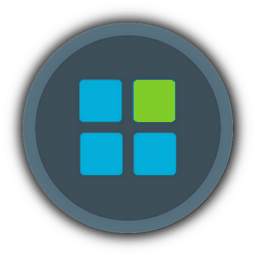I prefer to remove IE and Edge with winreducer and I prefer to download the latest versions of my software after installing windows - also the lastest version of my prefered browser (Iron). That's why I don't use the post installation feature of Winreducer as descibed here: https://forum.winreducer.net/f23-silent-switches-for-software-installations
Fortunately windows has a third "browser" on board, the Management Console. This tutorial explains how to create a MSC-File to download easily all your software you normaly use - without a browser.
A general introduction how to create a MSC-File you find here: Create custom MSC. For this purpose you need only the Snap-In "Link to Web Address". Put in the URL of the download location and give it a meaningful name. In this way you can produce a list of all your needed software. At the end save a MSC-File, for example "Installing programs.msc", in the following path:
$OEM$\$Docs\Default\Desktop\Installing programs.msc
and integrate this path with Winreducer / System / Winreducer Post Installation / OEM. After you installed Windows, the MSC-File will be on the Desktop and you can install all programs with a klick on it.
The smartest way is to set the downloadpath directly on the setup file of your program. Then the installation will start immediately. Due to the download source this isn't possible sometimes but that is no problem. You can set set the path also to a website, it will be displayed in the Management Console like in a browser and you can navigate like in a browser.
As an example you can download my MSC. I hope it will work also in different language versions of Windows. It is produced with Management Console 3.0 (Windows 10): Example
Fortunately windows has a third "browser" on board, the Management Console. This tutorial explains how to create a MSC-File to download easily all your software you normaly use - without a browser.
A general introduction how to create a MSC-File you find here: Create custom MSC. For this purpose you need only the Snap-In "Link to Web Address". Put in the URL of the download location and give it a meaningful name. In this way you can produce a list of all your needed software. At the end save a MSC-File, for example "Installing programs.msc", in the following path:
$OEM$\$Docs\Default\Desktop\Installing programs.msc
and integrate this path with Winreducer / System / Winreducer Post Installation / OEM. After you installed Windows, the MSC-File will be on the Desktop and you can install all programs with a klick on it.
The smartest way is to set the downloadpath directly on the setup file of your program. Then the installation will start immediately. Due to the download source this isn't possible sometimes but that is no problem. You can set set the path also to a website, it will be displayed in the Management Console like in a browser and you can navigate like in a browser.
As an example you can download my MSC. I hope it will work also in different language versions of Windows. It is produced with Management Console 3.0 (Windows 10): Example