Hi,
I made a unattended slipstreamed Windows 10 Iso today, it works perfectly fine.
Is it possible to slipstream this iso again so only the new updates get added and my unattended part still works?
I made a unattended slipstreamed Windows 10 Iso today, it works perfectly fine.
Is it possible to slipstream this iso again so only the new updates get added and my unattended part still works?
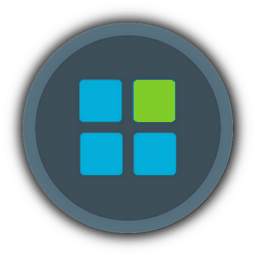
![[ANSWERED] Slipstreaming updates Empty](https://2img.net/i/empty.gif)