The problem in Windows 10:
When you have a widescreen, with a resolution of 1920x1080 or higher or a bit lower, in Windows Vista, 7, 8 and 8.1 you would put your DPI scaling to 125% or higher to make text and images appear larger and more easy to read.
But when you put the DPI scaling to 125% in Windows 10, you see in a lot of dialogs and windows the font gets very blurry.
It does not matter if you are using the regular or custom Windows DPI scaling functions at your 'Screen properties'. Text will get blurry on 125%.
You can test if you have this bug also if you put your DPI scaling to 125% at your 'Screen properties', then reboot Windows (or sign in again when it asks you).
Then goto 'Control panel > Administrative tools > Services'.
If you have this issue also you would see the titlebar of the Services window has a font scaled good. But the services list itself is very blurry/unsharp to read.
This is really annoying for me because i always choose 125% for native resolution of my laptop screen. I hope MS release update for this really soon! You can download app from here:
Download
NOTE: After install, run application and choose DPI scale you want after that reboot so changes can takes effect.
When you have a widescreen, with a resolution of 1920x1080 or higher or a bit lower, in Windows Vista, 7, 8 and 8.1 you would put your DPI scaling to 125% or higher to make text and images appear larger and more easy to read.
But when you put the DPI scaling to 125% in Windows 10, you see in a lot of dialogs and windows the font gets very blurry.
It does not matter if you are using the regular or custom Windows DPI scaling functions at your 'Screen properties'. Text will get blurry on 125%.
You can test if you have this bug also if you put your DPI scaling to 125% at your 'Screen properties', then reboot Windows (or sign in again when it asks you).
Then goto 'Control panel > Administrative tools > Services'.
If you have this issue also you would see the titlebar of the Services window has a font scaled good. But the services list itself is very blurry/unsharp to read.
This is really annoying for me because i always choose 125% for native resolution of my laptop screen. I hope MS release update for this really soon! You can download app from here:
Download
NOTE: After install, run application and choose DPI scale you want after that reboot so changes can takes effect.
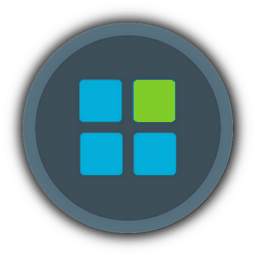
![[SOLVED] [FIX] Blurry fonts on W10 Empty](https://2img.net/i/empty.gif)