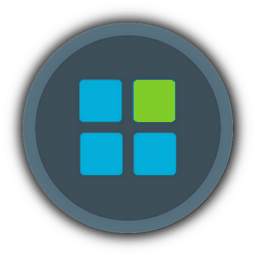- How to hide or block Windows Updates or driver updates in Windows 10 Insider Preview
- Disable Windows 10 Home/Pro Update
- Old activate volume control on the taskbar
- remove Modern apps
- disable Telemetry and Data Collection in Windows 10
- Fix blurry fonts in Windows 10
- Win 10 Toggle Tweaker
- Windows Defender also with malware protection
- No Lockscreen
- Install Cab files
- ..
- ..
- Find the current Lock Screen image file in Windows 10
- Active / Inactive Hosts
1. How to hide or block Windows Updates or driver updates in Windows 10 Insider Preview
from here

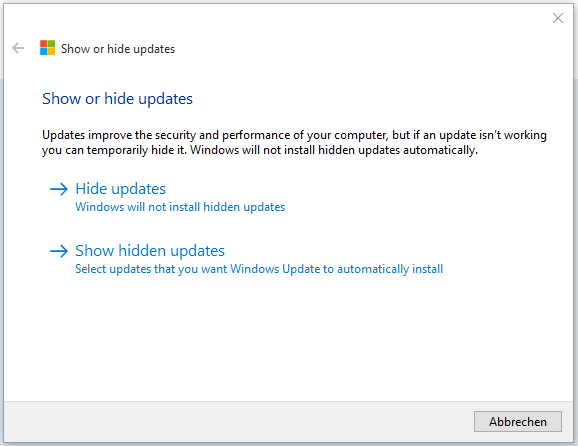
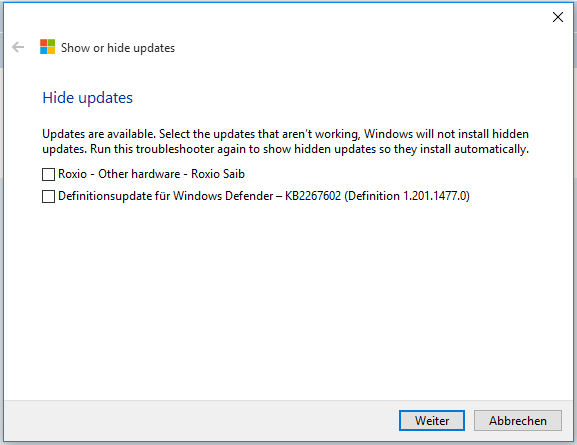
2. Disable Windows 10 Home/Pro Update
With a registry entry can prevent the automatic updates because they can install immediately.
Disable Windows 10 Home Updates
Code:
Windows Registry Editor Version 5.00
[HKEY_LOCAL_MACHINE\SOFTWARE\Policies\Microsoft\Windows\WindowsUpdate\AU]
"NoAutoUpdate"=dword:00000000
"AUOptions"=dword:00000002
"ScheduledInstallDay"=dword:00000000
"ScheduledInstallTime"=dword:00000003Disable Windows 10 Pro Updates
Win + R, press enter and start gpedit.msc.
Or enter and start Group Policy in the search of the taskbar
In the left tree then Local Computer Policy / Computer Configuration / Administrative Templates / Windows Components / Windows Update
Configure Automatic Updates in the right pane then double-click set to enabled and select the 2
Disable Windows 10 Pro Updates in Group Policy
Win + R, press enter and start gpedit.msc
Local Computer Policy / Computer Configuration / Administrative Templates / Windows Components / Windows Updates
Right then upgrade ... Double-click and set to Enabled.
Press Apply / OK