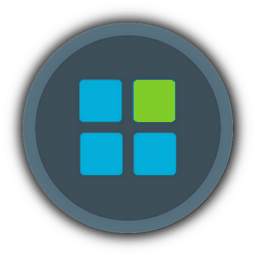Hi
Is there any way to symlink when installing? Like, after installation you can boot into the Windows install dvd/usb, then load up the command prompt.
Then type:
Where:
Then type:
Unless i misunderstood how symlinks function. But i'd guess most people who install on ssd's have limited space and defiantly don't want a bunch of temp files and so on on it.
Should probably be on other versions as well as windows 7,8 ect. but felt like a waste posting the same on everyone of those request threads.
Is there any way to symlink when installing? Like, after installation you can boot into the Windows install dvd/usb, then load up the command prompt.
Code:
Troubleshoot -> Advanced Options -> Command Prompt.Then type:
Code:
robocopy /copyall /mir /xj C:\Users D:\Users.Where:
Code:
robocopy copies files.
/copyall gets all the folders.
/mir copies the user permissions and other metadata.
/xj stops robocopy from following symbolic links.
C:\Users is your original Users folder (on your SSD or original drive).
D:\Users is where you want the Users folder to be stored from now on.Then type:
Code:
rmdir /S /Q C:\Users
(to replace C:\Users with your original Users folder location.
/S Removes all directories and files in the specified directory in addition to the directory itself. Used to remove a directory tree.
/Q Quiet mode, do not ask if ok to remove a directory tree with /S.)Code:
mklink /J "C:\Users" "D:\Users"
(mklink /J makes a symbolic link (or directory junction).)Unless i misunderstood how symlinks function. But i'd guess most people who install on ssd's have limited space and defiantly don't want a bunch of temp files and so on on it.
Should probably be on other versions as well as windows 7,8 ect. but felt like a waste posting the same on everyone of those request threads.