Hi damir
As KrX stated, you're going to need to split the .wim file to below 4GB - this is because the USB UEFI option needs to format the USB stick as FAT32, which has a maximum file size limit of 4GB. There are some people on the Internet suggesting you can use NTFS, but you'd have to search out their methods and give them a try. WinReducer can also create a USB installation source so you might want to look into that option too.
So as far as I can tell, these steps should work if you want to use Rufus
1. Ask Winreducer to save to an ISO file with UEFI compatibility selected
![[SOLVED] ISO size, reduce install.wim size >4GB, gpt partition Uefico11](https://i.servimg.com/u/f39/19/00/23/80/uefico11.jpg)
Once Winreducer has finished, close it and remember where your ISO file is.
2. Plug your USB stick in and open Rufus
3. Make your settings look like this and click on the iso button to load your ISO file (next to the red dot in my picture)
![[SOLVED] ISO size, reduce install.wim size >4GB, gpt partition Rufus11](https://i.servimg.com/u/f39/19/00/23/80/rufus11.jpg)
4. Click the start button and Rufus should create the USB installation source for you.
This next step is important because it determines whether your machine boots UEFI or normal MBR.
5. Reboot the machine into your BIOS to make sure UEFI boot options are enabled and that you can see your USB stick as UEFI. Sorry, this is difficult to help you with because BIOS features are different between motherboards. But it should be obvious.
6. Save any changes and boot from your USB stick. One way to tell whether your are using UEFI is when you come to partition the HDD. MBR style partitioning only uses a single 'System Reserved' partion. UEFI needs to create 3 extra partions, including SysReserved.
This all sounds a lot, but just have a go at it and come back to us if you are stuck at a particular point.
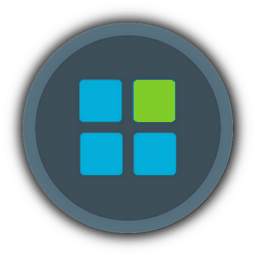
![[SOLVED] ISO size, reduce install.wim size >4GB, gpt partition Empty](https://2img.net/i/empty.gif)
![[SOLVED] ISO size, reduce install.wim size >4GB, gpt partition Uefico11](https://i.servimg.com/u/f39/19/00/23/80/uefico11.jpg)
![[SOLVED] ISO size, reduce install.wim size >4GB, gpt partition Rufus11](https://i.servimg.com/u/f39/19/00/23/80/rufus11.jpg)